How Do I Clear My Browser's Cache?
Your browser's cache stores certain things (e.g., HTML pages, images) regarding websites you visit to reduce bandwidth usage and server load. Some items in your cache may interfere with the proper functioning of the WebAssess® testing system, thereby causing problems during your test session. Clearing your browser's cache may resolve problems you are experiencing with WebAssess. The procedure for clearing your cache depends on the browser you are using. If you have been having technical problems during your WebAssess test session, please follow the appropriate steps below to clear your browser's cache before you start another test session.
Determine what browser you are using. Then follow the appropriate instructions provided below. When you are finished, click on the <Previous> button at the bottom of this screen.
Mozilla's Firefox® 3 or higher
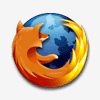
- Click on "Tools" in the menu bar at the top of the screen
- Click on "Clear Recent History" at the bottom of the menu
- Click on "Everything" from the drop-down menu for "Time range to clear"
- Click on the box for "Cache" if it is unchecked (make sure that all other boxes are unchecked)
- Click on "Clear Now" at the bottom of the window
Apple's Safari® 4 or higher
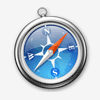
- Click on "Edit" in the menu bar at the top of the screen (if you are using Mac OS X, click on "Safari" in the menu bar)
- Click on "Empty Cache..." near the bottom of the menu
- Click on the "Empty" button at the bottom of the window
Google's Chrome® 9 or higher
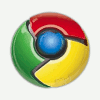
- Click on the "3 horizontal bars" icon in the upper-right corner of the screen
- Click on "Tools" near the middle of the menu
- Click on "Clear browsing data"
- Click on "the beginning of time" in the drop-down menu for "Obliterate the following items from"
- Make sure the box for "Empty the cache" is checked and other boxes are unchecked
- Click on the "Clear browsing data" button at the bottom of the window
- Close the "Settings" tab at the top of the screen
Microsoft's Internet Explorer® 8 or higher
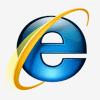
- Click on "Tools" in the menu bar at the top of the screen
- Click on "Delete browsing history" at the top of the menu
- Make sure that the box for "Preserve Favorites website data" is unchecked
- Click on the box for "Temporary Internet files and website files" if it is unchecked (or make sure this box is checked)
- Click on "Delete" at the bottom of the window